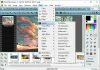Download Windows 10 v21H2 + LTSC 2021 (x64) 20in1 +/- Office 2021 by Eagle123 (Update 1/2022)
Tải về Windows 10 v21H2 + LTSC 2021 (x64) 20in1 +/- Office 2021 by Eagle123 (Update 1/2022) là bản dựng Windows 10 v21H2 và LTSC 2021 gồm 20in1 phiên bản Windows 10 được tích hợp Office 2021 mới nhất trong cùng 1 bản dựng.
Bản dựng gồm Windows 10 v21H2 19044.1466, bao gồm 5 phiên bản x64 tiếng Nga và 5 tiếng Anh, với các bản cập nhật trên 01.2022, các thư viện hệ thống bổ sung (C ++ Redistributable Package), với nhiều tùy chọn cài đặt và sự hiện diện của MSDaRT. Cũng như các bản cài đặt Windows có cài đặt sẵn (hoặc không – tùy chọn) Word, Excel, PowerPoint, Access, Publisher, Outlook và OneNote.
Các tính năng của bản dựng Windows 10 AIO
- Tự động kích hoạt
- Cập nhật lên 01.2022
- Lựa chọn các tùy chọn cài đặt
- MsDART trong Môi trường Khôi phục Windows
- Menu Start của Windows 7 ( tùy chọn )
- Word, Excel, PowerPoint, Access, Publisher, Outlook và OneNote ( tùy chọn )
- Bật / Tắt các bản cập nhật Windows qua lối tắt menu Start
- Bật / Tắt Bộ bảo vệ Windows qua lối tắt menu Start
- Tự động kiểm tra các bản cập nhật bản dựng
- Gói Microsoft Visual C ++ Redistributable 2005-2008-2010-2012-2013-2015-2019
- . NET Framework 3.5 và 4.8
- DirectX 9.0c
- RuntimePack 20.3.3 Lite
- Ghi vào ổ đĩa flash với xác minh tổng kiểm tra tự động
Danh sách các phiên bản
- – Windows 10 Home Single Language x64 (64-bit) Russian
- – Windows 10 Home x64 (64-bit) Russian
- – Windows 10 Professional x64 (64 -bit) Tiếng Nga
- – Windows 10 Enterprise x64 (64-bit) Tiếng Nga
- – Windows 10 Enterprise LTSC x64 (64-bit) Tiếng Nga
- – Windows 10 Home Single Language x64 (64-bit) Tiếng Anh
- – Windows 10 Home x64 (64-bit) Tiếng Anh
- – Windows 10 Professional x64 (64-bit) Tiếng Anh
- – Windows 10 Enterprise x64 (64-bit) Tiếng Anh
- – Windows 10 Enterprise LTSC x64 (64-bit) Tiếng Anh
Mô tả một số tùy chọn cài đặt
“Apply a set of registry tweaks” checkbox: Tweaks are located in the “Tweaks” subfolders along the “JINN\WinSetup\OEM” path. You can open .reg files with a text editor and edit them to your liking.
Checkbox “Disable spyware”:
The program O&O ShutUp10 is used . A shortcut will be created for it in the Start menu.
Including disables OneDrive.
Checkbox “Start menu like in Windows 7”:
The StartIsBack++ program will be installed . “Disable Windows Defender” checkbox: DefenderControl is used . Note
Checkbox “Disable system auto-update”:
The StopUpdates10 program is used . Please note if this utility is active, i.e. If you allowed blocking updates, the utility blocks not only some processes related to updates, but also many processes/programs/utilities that access Microsoft servers, such as the Microsoft Store in Windows 10, Windows Defender updates, installation of additional language packs, and so on. In order for the utility to stop blocking them, you can use the corresponding shortcuts to enable / disable updates in the Start menu. Please note that a negative reaction of antiviruses to this utility is possible .
Some features of the assembly:
– During the installation of Windows is available During the installation of Windows is available selection of installation options , which includes: auto-activation of Windows and Office, the use of various registry tweaks, the Start menu, as in Windows 7, disk grouping in Explorer, the ability to return the old view of the calculator, as well as optional disabling at will: “spyware ” features, User Account Control, Windows Defender, Firewall, Hibernation, and System Auto Update. It is possible to set the time zone of the installed Windows, specify the need to switch to daylight saving time and vice versa, enter your unique user display name, user folder name, computer and workgroup name right during Windows installation.
– The build integrates critical updates available as of January 2022.
– By setting the appropriate checkbox in the installer, it is possible to make a choice about the need to install Windows immediately with the preinstalled
Microsoft Office 2021 x86 v2112 (16.0.14729.20260), which contains Word, Excel, PowerPoint, Access, Publisher, Outlook and OneNote.
– Some of the pre-installed tile applications have been removed from the assembly: Skype, Paint 3D (regular Paint is not touched), 3D Viewer, Zune Music, Zune Video and Feedback Center. If necessary, remote applications can be downloaded from the Microsoft Store.
– The System Restore service, both launched from the installation media and built into the system itself, is integrated with the Microsoft Diagnostics and Recovery Toolset (MSDaRT) 10 module , which greatly expands the possibilities for resuscitation of the system.
Extended driver package in the assembly
If during the installation of Windows and partitioning the disk the disk on which the installation is planned was not determined, then you can try using the installation of the extended driver package (see screenshot and gif-animation below): After installing Windows, immediately after starting the computer, through the F8 key, you can get to the system recovery menu, in which the Microsoft Diagnostics and Recovery Toolset (MSDaRT) module is available, which greatly expands the possibilities for resuscitation of the system. You can also choose whether to install an extended driver package for the recovery environment if it could not detect some device, such as a keyboard / mouse / NVMe disk, etc. (see screenshot and gif animation below).
– Before starting Windows installation, the following programs are available to run: Total Commander, Paragon Hard Disk Manager, Acronis Disk Director, Acronis True Image, Hard Disk Sentinel, BootIce, Windows password reset from Simplix, WinNtSetup, AIDA64, ProduKey.
– The system is installed immediately with Russian and English language packs. The choice of language during installation only affects which of the languages will be the main one. So at the end of the installation, you can easily change the interface language using standard OS tools without downloading additional files.
– Restored the functionality of the boot menu by pressing the F8 key when starting the computer.
– Due to the fact that the assembly is a combined x64 distribution, and even having more than one language on board, installation from under an existing system is not available. The following installation options are available: from the installation media as from a bootable device in BIOS Legacy mode for 64-bit OS; from the installation media as a boot device in EFI/UEFI mode for 64-bit OS only.
– It is possible to connect automatic installation of drivers from Snappy Driver Installer or SamDrivers, as well as automatic installation of programs from MinstAll.
– The latest versions of Microsoft Visual C ++ 2005-2008-2010-2012-2013-2019-2022 Redistributable Package are integrated into the assembly. To avoid duplicative installation by various applications of earlier versions and to redirect programs that need these library packages to fresh versions, the installation of obsolete versions is blocked by stubs (project [addon] Microsoft Visual C++ 2005-2008-2010-2012-2013-2019-2022 Redistributable Package x86 &x64).
– The package is integrated DirectX 9.0c.
– The assembly includes a fix to counter vulnerabilities Meltdown and Specter. If necessary, you can disable protection against Meltdown and Specter simply by running the reg file from the assembly on an already installed system, which is located along the path “JINN\WinSetup\OEM\$OEM$\$$\Setup\Scripts\Tweaks\Skipped\Disable fix Meltdown and Specter KB4056892.reg”;
– Changed default font (template) in Word. Now it is Times New Roman 14, line spacing 1, line spacing 1.25, justified and all spacings 0.
Treatment procedure:
During Windows installation, the Activate Windows checkbox is available Regardless of the state of the “Windows Activation” checkbox
– if a Windows 8 or 10 license key “embedded in the BIOS” is found and it matches the edition of Windows being installed, then it will be used for activation. For full activation, you need to connect to the Internet. The key from Windows 8 “embedded” in the BIOS is NOT automatically transferred to Windows 10 – in this case, you need to manually view the key, for example, in the “ProduKey” program, or immediately after installation in the file “C:\Windows\Setup\Scripts\Activation \MSDM Key\BIOSKEY.txt”. This key can then be entered manually in “Settings\Updates and Security\Activation”.
When the “Windows Activation” checkbox is checked and if the key “embedded in the BIOS” is not found or it does not fit the edition being installed, then alternative activation methods will be used. In case of successful activation, Windows will be activated with the “W10 Digital Activation Program” and Microsoft Office with “AAct”, as well as a task will be created in the Task Scheduler to reactivate Microsoft Office every 10 days and an activator shortcut will be created in the Start menu “.
If you have the following folders on your computer, it is highly recommended to add them to your antivirus exceptions:
“C:\ProgramData\KMSAutoS”
“C:\Windows\AAct_Tools”
These exceptions are already included in Windows Defender.
What to do, if the automatic activation of Windows 10 did not work or crashed? And the license key is not “sewn” into the BIOS?
1 option. You can activate Windows manually by clicking the “Activate Windows 10” button by running the “JINN\WinSetup\OEM\10_$OEM$\$$\Setup\Scripts\Activation\W10DigitalActivation.exe” file from a flash drive or from a mounted ISO image.
Option 2. You can activate Windows manually by copying the file from the mounted ISO image “JINN\WinSetup\OEM\$OEM$\$$\Setup\Scripts\Activation\AAct\AAct_x64.exe” to your hard drive and running it (run directly from the ISO- the image does not follow!). Then, by clicking the “Activate Windows” button, wait, after activation is completed, click the gear icon in the lower left corner, check the box “Create a task to activate Windows” and click “Apply”. If you install some kind of antivirus,
If, when using AAct, for some reason errors pop up during the activation process, then click the gear icon in the lower left corner and select another activation method, for example “Hook” and repeat the activation.
What to do if automatic activation of Office did not work or crashed?
You can activate Office manually by copying the file from the mounted ISO image “JINN\WinSetup\OEM\$OEM$\$$\Setup\Scripts\Activation\AAct\AAct_x64.exe” to your hard drive and running it (run directly from the ISO- the image does not follow!). Then click the gear icon in the lower left corner and in the “Office keys” section, click the “Install GVLK key” button and wait.
Then, on the left side of the program, click the “Activate Office” button and wait. After activation is complete, click the gear icon in the lower left corner, check the box next to “Create a task to activate Office” and click “Apply”. If you install your own antivirus, be sure to add the “C:\Windows\AAct_Tools” folder to the exceptions.
If, when using AAct, for some reason errors pop up during the activation process, then click the gear icon in the lower left corner and select another activation method, for example “Hook” and repeat the activation.
Why do antiviruses react?
Antiviruses are primitive in terms of heuristics, although they imagine themselves to be the crown of reason. Many programs in the assembly use direct access to OS resources, are packaged with upx or/and written in AutoIt, so many antiviruses consider this suspicious and mark the program as “potentially (Gen) dangerous”.
So it’s your choice to trust the assembly or your antivirus.
Version history:
Windows 10 with MSOFFICE from 01/25/2022:
– added Windows 10 21H2 updates to 01.2022 (19044.1466);
– Added updates for Windows 10 Enterprise LTSC 21H2 on 01.2022 (19044.1466);
– Updated Microsoft Office to version 2021 v2112 (16.0.14729.20260);
– Updated Microsoft Visual C++ Redistributable Package libraries;
– updated O&O ShutUp10 to version 1.9.1426
– updated StartIsBack to version 2.9.17;
– updated SmartFix to version 2.4.3;
– updated KMS-activator AAct to version 4.2.5;
– updated W10 Digital Activation activator to version 1.4.5.3 b.
Tải về Windows 10 v21H2 + LTSC 2021 (x64) 20in1 +/- Office 2021 by Eagle123 (Update 1/2022)
Tổng dung lượng file ISO là 4.3GB
- Link Torrent ( tốc độ cao ) : https://download.baominh.tech/o1BERn
- Link Uploadrar :
- Link Gofile :
- Link OneDrive :
Checksums:
Windows 10 20in1 (21H2 + LTSC 2021) x64 + – Office 2021 by Eagle123 (01.2022).iso
CRC32: B9A7A98F
MD5: 1D9F71FE3DD99BEA8D952606E042ED01
SHA-1: 14AE12BA6C9F40E43F532D54

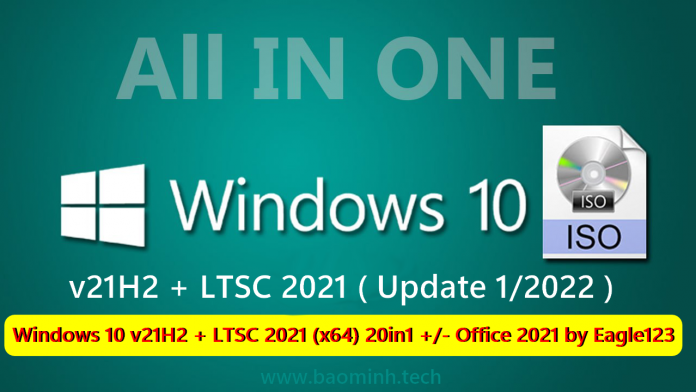
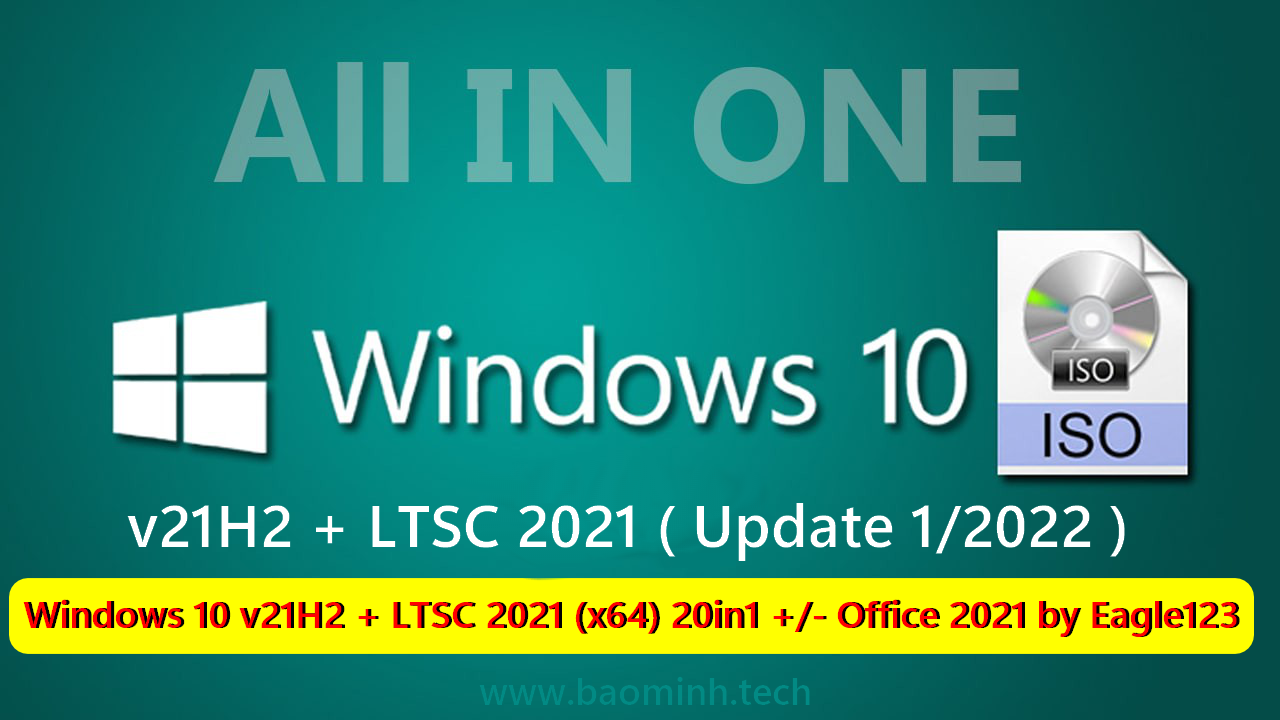
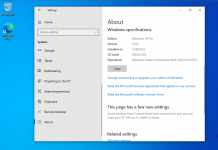
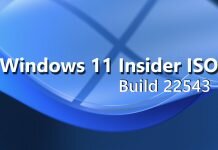

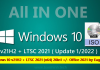
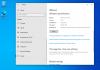
![Tải về Snappy Driver Installer 1.22.1 (R2201) | Driverpacks 22.00.0 [Multi]](https://baominh.tech/wp-content/uploads/2021/12/snappy_driver_vandoan.vn_-100x70.png)