Office(R)Tool 1.9 – Công cụ tải, cài đặt và kích hoạt Office 2016 – 2019 – 2021
Tải về Office(R)Tool 1.9 là công cụ cài đặt và kích hoạt Office 2016 – Office 2019 và Office 2021. Office(R)Tool là tập lệnh CMD và Powershell hỗ trợ tải và cài đặt Microsoft Office các phiên bản 2016 – 2019 và 2021, đồng thời hỗ trợ kích hoạt Office.
Các tính năng
- Scrub Office
- Reset — Repair Office
- Start Kms Activation
- Show Current Activation Status
- Convert Retail License To Volume License
- Install Office From Online Install Package
- Create Office Online Web-installer Package Setup File
- Create Office Online Web-installer Language Pack Setup File
- Download Office Offline Install Image
- Download Office Offline Install Package
- Install Office From Offline Install Package-image
- Create Iso Image From Offline Install Package-image
- Check For New Version
- Download Latest Release
- Enable Visual Ui[with Ltsc Logo]
- Enable Visual Ui[with 365 Logo]
- Disable Acquisition And Sending Of Telemetry Data
- Change Office Update-path (switch Distribution Channel)
Tải về Office(R)Tool 1.9
- Link Github : https://download.baominh.tech/5FmKc
- Link Mediafire : https://download.baominh.tech/HBYIq
- Link Zippyshare : https://download.baominh.tech/BPQn5jkP
- Link Uploadrar : https://download.baominh.tech/vPmJdjs7
Changes v1.9
new output — when having activation error.
Also change timeout to 8 sec.
The new output:
================== ACTIVATE OFFICE PRODUCTS ====================
Activating Office Professional Plus 2021
Activation fbdb3e18-a8ef-4fb3-9183-dffd60bd0984 failed [0xC004F074]
________________________________________________________________
Waiting for 8 seconds, press a key to continue ...Tải về Office(R)Tool 1.7
- Link trang chủ Github : https://download.baominh.tech/sB7iw7i
- Link Mediafire : https://download.baominh.tech/EatV
- Link Uploadrar : https://download.baominh.tech/XOhNqpP2
- Link Zippyshare : https://download.baominh.tech/yqJk
Video hướng dẫn sử dụng công cụ
https://www.youtube.com/watch?v=DpK5R_IOqgk
Những thay đổi chính
- Giao diện thân thiện với người dùng
- Cập nhật tệp Kích hoạt
- Tự động tạo tệp thông tin gói
- Hệ thống dò tìm tự động Arch. & Lang
- Làm mới trực quan cho các kênh hiện tại & LTSC
- Hỗ trợ đĩa ISO đa ngôn ngữ / kiến trúc
- Hỗ trợ Cài đặt Trực tuyến / Ngoại tuyến Bao gồm Tạo ISO
- Hỗ trợ cài đặt từ thư mục ISO / Ngoại tuyến [¥ TÍNH NĂNG MỚI ¥]
- Hỗ trợ Kích hoạt & Chuyển đổi cho các Sản phẩm Office, Bao gồm 365 & Trang chủ
- Hỗ trợ tải xuống hình ảnh ngoại tuyến / Gói ngoại tuyến / Thiết lập trực tuyến [¥ TÍNH NĂNG MỚI ¥]
- Đặc biệt Cảm ơn abbodi1406 về lời khuyên tập lệnh Inc. Tệp lõi VBS & Tập lệnh kích hoạt / DLL
Cách tải bản phát hành mới nhất
Phiên bản PowerShell
Tùy chọn A – Sao chép / Dán vào Bảng điều khiển PowerShell
Tùy chọn B – Lưu dưới dạng tệp [.PS1]. Và chạy lệnh này :: [powershell -noprofile -executionpolicy bypass -file “YOUR_FILE_HERE”]
<# Based on -- Using Powershell To Retrieve Latest Package Url From Github Releases #>
<# https://copdips.com/2019/12/Using-Powershell-to-retrieve-latest-package-url-from-github-releases.html #>
$url = 'https://github.com/DarkDinosaurEx/OfficeRTool/releases/latest'
$request = [System.Net.WebRequest]::Create($url)
$response = $request.GetResponse()
$realTagUrl = $response.ResponseUri.OriginalString
$version=$realTagUrl.split('/')[-1].Trim('v')
$fileName = "OfficeRTool.rar"
$realDownloadUrl = $realTagUrl.Replace('tag', 'download') + '/' + $fileName
$OutputFile = $env:USERPROFILE+'\desktop\'+$fileName
Invoke-WebRequest -Uri $realDownloadUrl -OutFile $OutputFile
[Environment]::Exit(1)
[Environment]::Exit(1)Wget Version
Lưu dưới dạng tệp [.cmd]. Chạy nó sau.
@cls
@echo off
>nul chcp 437
setlocal enabledelayedexpansion
title Office(R)Tool download tool
>nul fltmc || ( set "_=call "%~dpfx0" %*"
powershell -nop -c start cmd -args '/d/x/r',$env:_ -verb runas || (
mshta vbscript:execute^("createobject(""shell.application"").shellexecute(""cmd"",""/d/x/r "" &createobject(""WScript.Shell"").Environment(""PROCESS"")(""_""),,""runas"",1)(window.close)"^))|| (
cls & echo:& echo Script elavation failed& pause)
exit )
Set TAG=
set URI=
set OfficeRToolLink=
set Latest="%temp%\latest"
set wget="%windir%\wget.exe"
set "FileName=OfficeRTool.RAR"
set "GitHub=https://github.com/DarkDinosaurEx/OfficeRTool/releases"
set wget_url="https://raw.githubusercontent.com/DarkDinosaurEx/OfficeRTool/main/OfficeFixes/win_x32/wget.exe"
set "output_file=%USERPROFILE%\DESKTOP\%FileName%"
set URL="%GitHub%/latest"
if not exist %wget% (
echo:
echo Download Latest Wget file
>nul bitsadmin /transfer debjob /download /priority normal %wget_url% %wget%
if not exist %wget% goto :theEnd
)
if exist %Latest% del /q %Latest%
powershell -noprofile -executionpolicy bypass -command start '%wget:~1,-1%' -Wait -WindowStyle hidden -Args '--max-redirect=0 %url% --output-file=\"%Latest:~1,-1%\"'
if exist %Latest% for /f "tokens=2 delims= " %%$ in ('"type %Latest% | find /i "tag""') do set "URI=%%$"
if defined URI echo "%URI:~59%" | >nul findstr /r [0-9].[0-9] && set "TAG=%URI:~59%"
if defined URI echo "%URI:~59%" | >nul findstr /r [0-9][0-9].[0-9][0-9] && set "TAG=%URI:~59%"
if defined URI echo "%URI:~59%" | >nul findstr /r [0-9][0-9].[0-9] && set "TAG=%URI:~59%"
if defined URI echo "%URI:~59%" | >nul findstr /r [0-9].[0-9][0-9] && set "TAG=%URI:~59%"
if defined TAG set "OfficeRToolLink=%GitHub%/download/%tag%/%FileName%"
if defined OfficeRToolLink %wget% --quiet --no-check-certificate --content-disposition --output-document="%output_file%" "%OfficeRToolLink%"
:theEnd
echo:
if exist "%output_file%" (echo the download was successful.) else (echo the downloads have failed.)
echo:
pause
exit /b

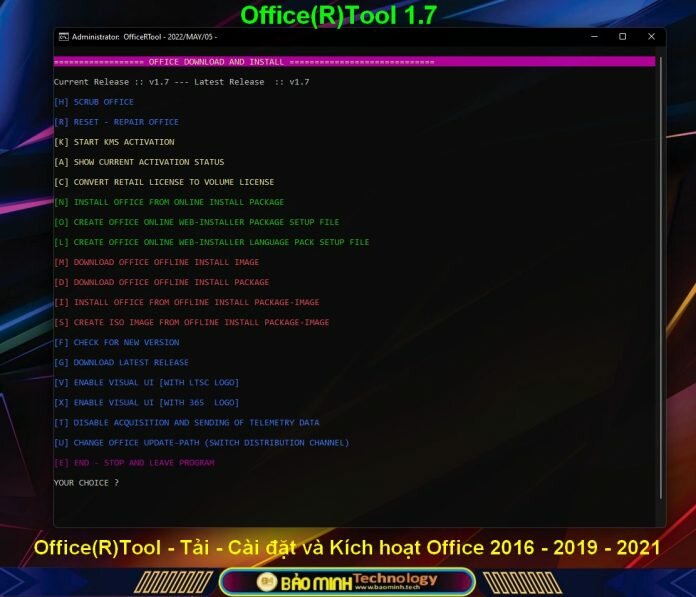





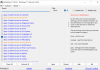
![Tải về Windows 10/11 Editions 4in1- Home / Pro / LTSC 2021 x64 [TeamOS]](https://baominh.tech/wp-content/uploads/2022/05/Qz8SbV-100x70.jpg)




[…] về Office(R)Tool 1.7 là công cụ cài đặt và kích hoạt Office 2016 – Office 2019 và Office 2021. […]